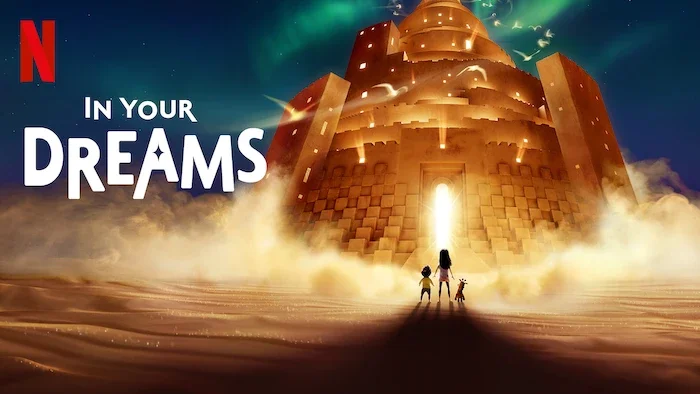I'm thrilled to announce that I will be speaking on a panel at the upcoming SMPTE 2025 Media Technology Summit this month in Pasadena.
It's an honor to be part of the "Ask the Colorist" panel, presented by the Colorist Society. This will be one of the highlights of the summit, offering a chance to connect with peers and discuss the craft we're all so passionate about. I'm looking forward to a lively discussion and answering any and all of your questions.
I'll be joined on stage by an incredible group of esteemed professionals, including Natasha Leonnet (Picture Shop), Gareth Cook (The Foundation), Sarah Priestnall (Colorist Society), and Rory Gordon (FotoKem).
Event Details
What: "Ask the Colorist" Panel
Where: The Solutions Hub Stage at the SMPTE 2025 Media Technology Summit, Pasadena Convention Center (300 E Green St, Pasadena, CA)
When: Tuesday, October 14th, 2025, at 2:00 PM
The full summit runs from October 13-16 and is a must-attend event for anyone in media technology.
If you're attending SMPTE, please mark your calendar and come by the Solutions Hub Stage. I hope to see you there!